 Exchange Order
Exchange OrderExchange Order
 Exchange Order
Exchange Order
SPM documentation - May 5th 2010 – Written by Rémi Equoy
Introduction
Exchange Order enables to generate a document which ordered an exchange with a vendor.
 This document can only be created by an Exchange Requisition when a vendor have been selected into the PN infos.
This document can only be created by an Exchange Requisition when a vendor have been selected into the PN infos.
Addresses, Contact and Forwarding agent tabs
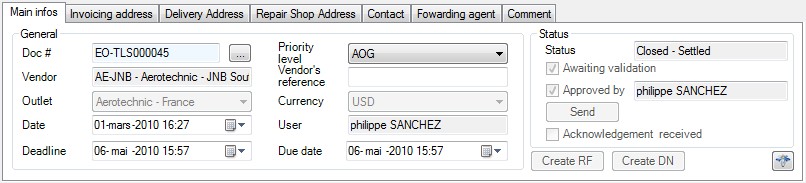
The Doc # is defined automatically by using the document default format. You can select another the format or reuse an unused number by pushing the button "...".
The Vendor is defined into the Exchange Requisition
The Outlet is the owed site (or outlet)
The Date is the creation day date.
The Deadline is a date filled by the user representing the customer's deadline.
The Priority level can be choose among Routine, Expedite, Critical or A.O.G. .
The Vendor's reference field enables user to type the Repair Shop order reference if there is one.
The Currency is normally defined by the customer (see vendor form) but if the vendor currency is not defined in the vendor card or if you have a customer with multiple currency, you can change the order's currency with this combo box.
The User is the first name and surname of the user who have created the quote.
The Due date is a date filled by the user representing the due date for the store manager.
The Status describes the state of the Exchange Order. When the status advance, some information may be become compulsory. (see Exchange with vendor - Statuses)
Addresses, contact and Forwarding agent
Once the vendor have been selected, the default contact, the default delivery address and the default invoicing address will be filled automatically.
The user can change the contact list by adding (or deleting) contact coming from the vendor ref card.
The Delivery address and the Invoicing address can be changed by selecting another site (if available in the vendor ref card).
The forwarding agent will be the default one but the user will be allowed to select another one.
For more information see Vendor topic.
The PN tab list the PN which will be repaired.
The left side enables to fill in information about the Part Number.
The right side enables to compute the cost price.
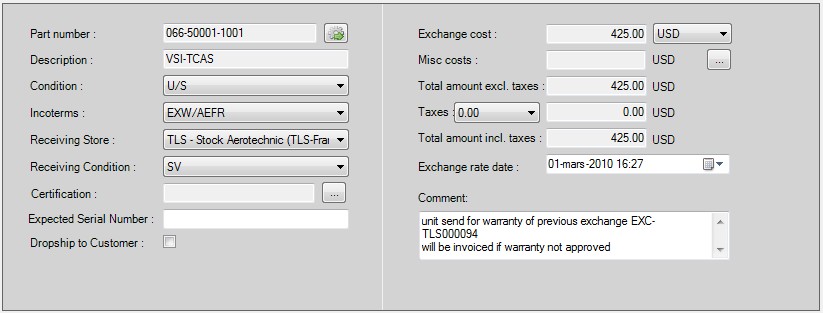
The analytic tabs enables to see linked document :

 See also - Exchange - Exchange Requisition -
See also - Exchange - Exchange Requisition -
 See also - Exchange with vendor process - Exchange with vendor - Statuses -
See also - Exchange with vendor process - Exchange with vendor - Statuses -
Created with the Freeware Edition of HelpNDoc: Easy to use tool to create HTML Help files and Help web sites