
 Discrepancy
DiscrepancyDiscrepancy

 Discrepancy
Discrepancy
SPM documentation of version 2.6.0.3 - May 17th 2010 – Written by Rémi Equoy
Introduction
A discrepancy enables to inventory received or delivered items having a problem detected by the inspection list.
Depending of the document, there are two kinds of check list :
The Receiving Check List form is opened when pushing the button located into the Inspection List column :
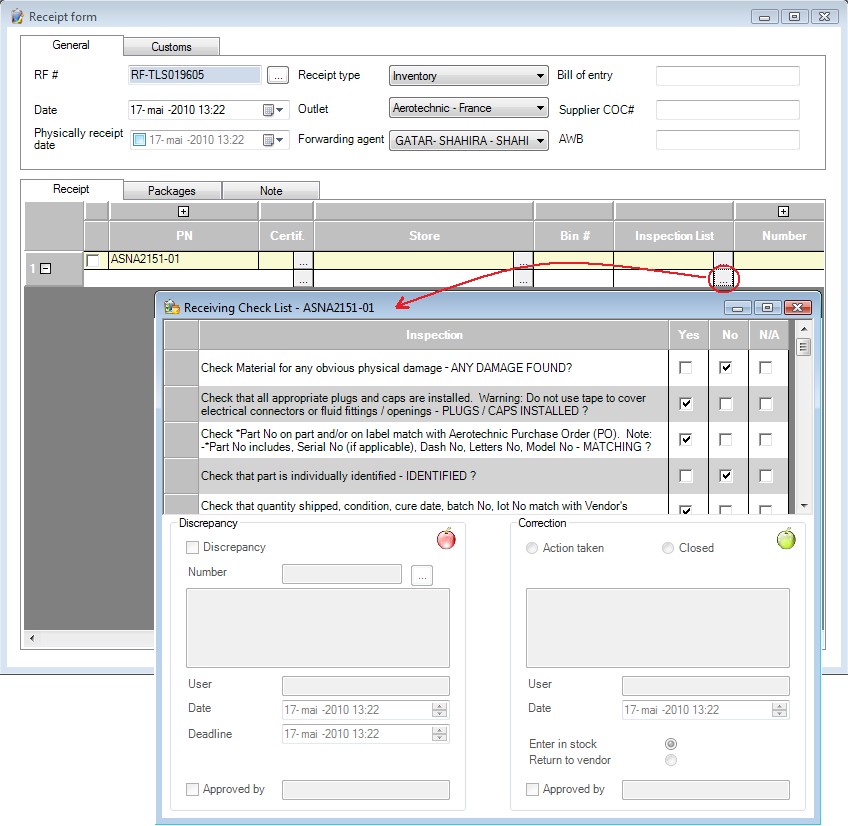
The Receiving Check List is defined and configured in the General Data :
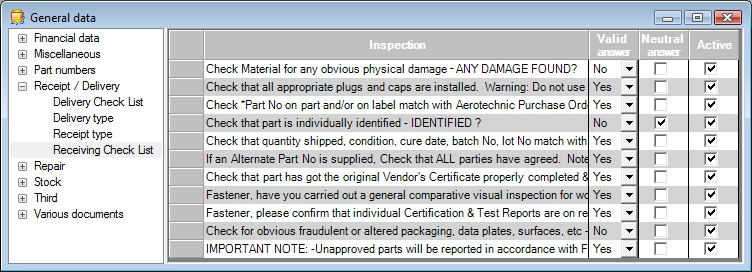
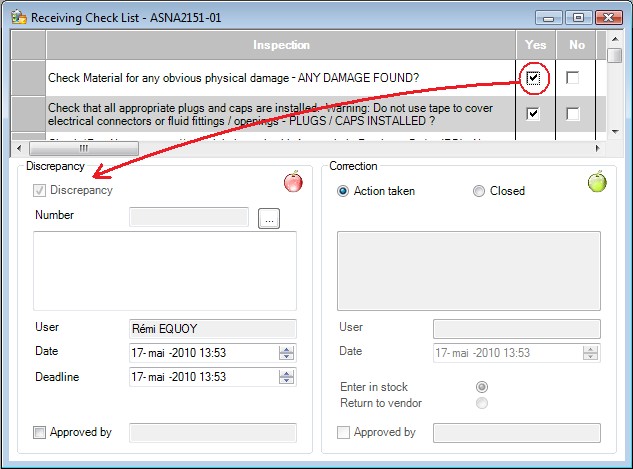
When the discrepancy is opened (see Receiving Check List before), the Discrepancy tab can be filled in.
Use the [...] button to obtain a new discrepancy number then use the Select button to affect this number to the new discrepancy :
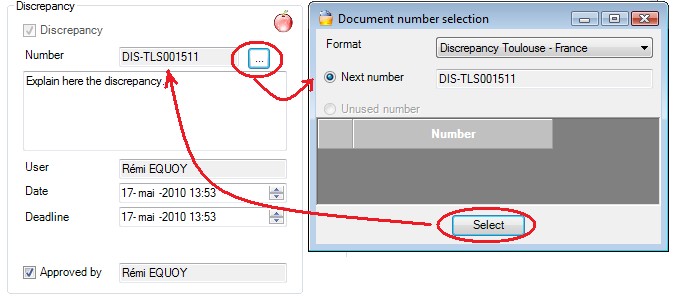
When a discrepancy is open on an item received it will be inventoried into the QA hold quantity until the discrepancy have been closed by a correction.
The Attributable to vendor check box (ticked by default) may be unchecked to discard vendor responsibility.
An opened discrepancy can be closed into the Correction tab located in the Receiving Check List form :
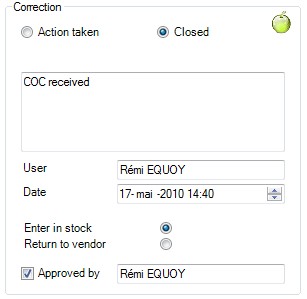
Two cases are conceivable :
Final Check List is very close to the Receiving Check List :
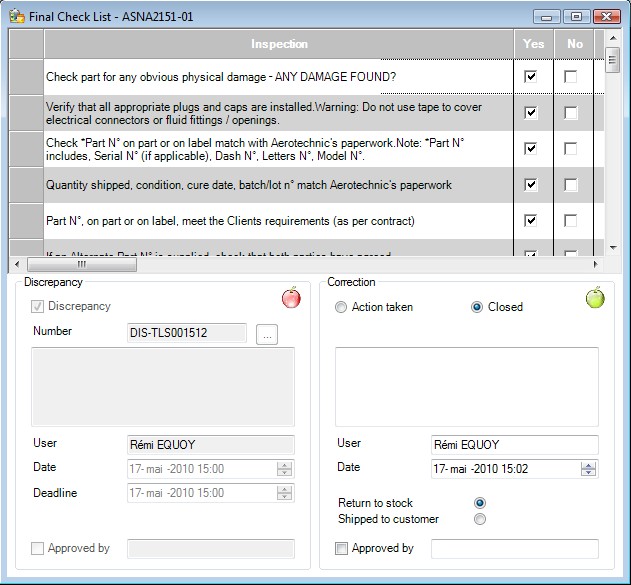
The Final Check List is configured by the General Data / Delivery Check List :
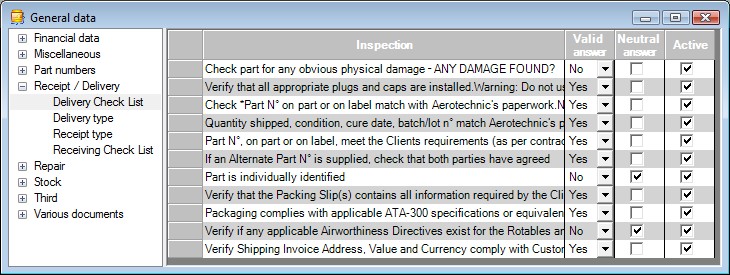
The Final Check List opens discrepancy as the Receiving Check List (see Rules)
 IMPORTANT NOTES :
IMPORTANT NOTES :
 See also - Receipt Form - Delivery Note - Discrepancies manager -
See also - Receipt Form - Delivery Note - Discrepancies manager -
Created with the Freeware Edition of HelpNDoc: Single source CHM, PDF, DOC and HTML Help creation