Receipt Form
 Receipt Form
Receipt Form
SPM documentation - January 22th 2010 – Written by Rémi Equoy
Introduction
The Receipt Form is a document which enables to establish clearly which items are received or added into stores.
There are two kinds of Receipt Form:
- Automatic type or @ type like @ Purchase which is linked to a Purchase Order.
- free type like Inventory which can be made freely, without any order.
General
Receipt type and order
Customs
Receipt list
Check PN
General

- RF # : This field is defined automatically by using the document default format. You can select another the format or reuse an unused number by pushing the button "...".
- Date : By default this date field is initialized when the Receipt Form is created.
- Physically receipt date : This date comes from the reminder when the Physically received check box have been update in the reminder form (see Reminder)
- Receipt type : This field describe the kind of link for the Receipt Form. @ type will open a tab to allow a link to an order. Free types are managed into the general data (see General Data). See Receipt type and order topic below.
- Site
- Forwarding agent
- Bill of entry
- Supplier COC# : Certificate Of Conformity given by the supplier.
- AWB : Air Way Bill. Compulsory when @ type.
Receipt type and order
When the receipt type is an automatic type (those starting with @), a tab will be displayed depending of the Receipt type :
All other other types are named free types. The are managed in the general data and are not linked to any order.
Customs

Customs
The Check PN enables to update PN information of PN received. RF must be saved
Receipt list 
If the Receipt type is automatic type ,like @ Purchase, the list is filled with the expected PN and ordered quantity.
If the Receipt type is free type, like Inventory, PN have to be added with the Add command of the push-down menu :
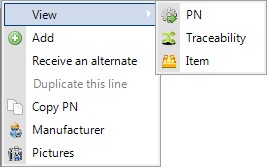
PN lines and Item lines :
Receipt list is composed with PN lines displayed by default with a yellow color and item sub lines which are displayed with white.

Rules :
 When creating a new Receipt Form, the quantity received have to be typed into the PN line to create an item sub line.
When creating a new Receipt Form, the quantity received have to be typed into the PN line to create an item sub line.
 When item line have been displayed, any modification of the received quantity of the PN line will not be allowed. However, the quantity will be computed with the item quantities.
When item line have been displayed, any modification of the received quantity of the PN line will not be allowed. However, the quantity will be computed with the item quantities.
 Only ticked lines will be saved and added to the stores. Non ticked lines will be erased while saving.
Only ticked lines will be saved and added to the stores. Non ticked lines will be erased while saving.
 Once saved, almost data cannot be modified. This feature enables to prevent stock errors . Open the Item form to modify or to fix an existing receipt.
Once saved, almost data cannot be modified. This feature enables to prevent stock errors . Open the Item form to modify or to fix an existing receipt.
Receive an alternate
The user have the ability to receive an alternate in a Receipt Form by using the push-down menu (right click).
A list of alternate part number will appears, depending of the PN line and the alternate(s) of the concerning part (see PN / Alternate topic).
 A particular case occurs when receiving an alternate in an exchange process : The list will be not only populated with alternate(s) but with alternates plus obsolete Part Numbers.
A particular case occurs when receiving an alternate in an exchange process : The list will be not only populated with alternate(s) but with alternates plus obsolete Part Numbers.
Receipt columns
- Selection (check box) : Only ticked lines will be saved. Once ticked and saved, almost modifications are forbidden.
 Use [CTRL] with the left click to automatically tick (and select) all lines !
Use [CTRL] with the left click to automatically tick (and select) all lines !
- PN : This column unfolds Description, Type of alternate PN and the characteristics columns if the list of Part Number have characteristics.
- Ord CD : Ordered condition
- Ordered qty : Ordered quantity (available only with @ receipt type)
- Outstanding qty : Outstanding quantity (available only with @ receipt type) represent Ordered quantity minus receipt form's received quantity.
- Priority : Express the ranking (available only with @ receipt type)
- Received qty : Received quantity and unit of measure. The PN line is always with the PN's base unit of measure.
- Received CD : Received condition.
- SN : Serial Number. This column unfold following columns.
- Batch/Lot # : Batch Number or Lot Number.
- Internal # : Internal Number.
- Manuf. date : Manufacture date.
- Cure date
- Exp. date : Expiry date.
- AMDT : see glossary
- CSN : see glossary
- TSN : see glossary
- CSO : see glossary
- TSO : see glossary
- Warranty month : define the warranty period in month.
- Warranty hours : define the warranty period in
- Warranty cycles : define the warranty cycles.
- Unit price with Currency
- Misc. costs : Miscellaneous costs
- Certif. : Certificate(s) (see Certificate topic)
- Store : Receiving store
- Bin # : Location or place for this PN. Defined by the store.
- Inspection List : This column displays the discrepancy number when a discrepancy have been detected. (see Discrepancy)
- Number/Order : Order's number
- End user : Order's customer
- Priority level : Order's priority
 See also : Delivery Note - Part Number - Item - Check PN -
See also : Delivery Note - Part Number - Item - Check PN -
Created with the Freeware Edition of HelpNDoc: Full featured Help generator
 Receipt Form
Receipt Form Receipt Form
Receipt Form

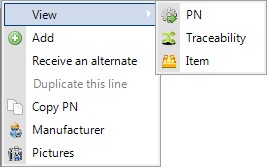

 When creating a new Receipt Form, the quantity received have to be typed into the PN line to create an item sub line.
When creating a new Receipt Form, the quantity received have to be typed into the PN line to create an item sub line. When item line have been displayed, any modification of the received quantity of the PN line will not be allowed. However, the quantity will be computed with the item quantities.
When item line have been displayed, any modification of the received quantity of the PN line will not be allowed. However, the quantity will be computed with the item quantities. Only ticked lines will be saved and added to the stores. Non ticked lines will be erased while saving.
Only ticked lines will be saved and added to the stores. Non ticked lines will be erased while saving. Once saved, almost data cannot be modified. This feature enables to prevent stock errors . Open the Item form to modify or to fix an existing receipt.
Once saved, almost data cannot be modified. This feature enables to prevent stock errors . Open the Item form to modify or to fix an existing receipt. A particular case occurs when receiving an alternate in an exchange process : The list will be not only populated with alternate(s) but with alternates plus obsolete Part Numbers.
A particular case occurs when receiving an alternate in an exchange process : The list will be not only populated with alternate(s) but with alternates plus obsolete Part Numbers. Use [CTRL] with the left click to automatically tick (and select) all lines !
Use [CTRL] with the left click to automatically tick (and select) all lines ! See also : Delivery Note - Part Number - Item - Check PN -
See also : Delivery Note - Part Number - Item - Check PN -