 RFQ - Request For Quote
RFQ - Request For QuoteRFQ
 RFQ - Request For Quote
RFQ - Request For Quote
SPM documentation - January 12th 2010 – Written by Rémi Equoy
Introduction
An RFQ enables to create a Request For Quote to one or many vendors.
When vendor reply back, the price, the lead time, the MOQ can be typed in the RFQ and the PN's price list will be updated for this vendor.
RFQ can be transformed into a PO to order parts.

The Master tab enables to add PN in the RFQ. Then, with the push-down menu, Add vendor will enable to add sub line for each vendor. For each vendor added, a new vendor tab will be added. Each vendor display his own list on PN.
In a vendor tab the main information is :
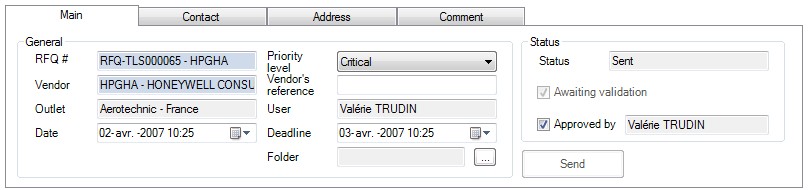
The RFQ # is defined automatically by using the document default format. You can select another the format or reuse an unused number by pushing the button "...".
The Vendor can be typed or you can obtain a list of customer by double clicking. The vendor have to be created before creating the Request For Quote.
The Site is the owed site (or outlet).
The Date is the creation day date.
The Priority level can be choose among Routine, Expedite, Critical or A.O.G. .
The Vendor's reference field enables user to type the vendor order reference if there is one.
The User is the first name and surname of the user who have created the quote.
The Deadline is a date filled by the user representing the deadline.
The Folder enables to attach or to class the quote in a folder. (see General Data/Misclaneous/folders to create a new folder)
Once a vendor have been selected, a new tab with the default contact and the default address filled automatically.
The user can change the contact list by adding (or deleting) contact coming from the vendor ref card.
The address can be changed by selecting another site (if available in the vendor ref card).
For more information see Vendor topic.
The PN grid list the PN which have been (or which will be) added to a RFQ.
Items or PN have to be added in two steps:
The following push-down menu are available in the Master tab:
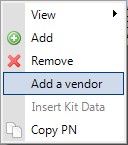
PN columns :

The Comment tab enables to add a comment into each selected lines :
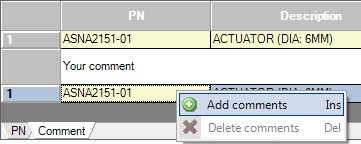
Furthermore this enable to select by ticking information to be included with the comment into the report :
 Use [CTRL] with the left click to automatically tick all check boxes of one column.
Use [CTRL] with the left click to automatically tick all check boxes of one column.

Status
The status describe the state of the Request For Quote.
 See also : RFQ' statuses - Change to PO
See also : RFQ' statuses - Change to PO
Created with the Freeware Edition of HelpNDoc: Create HTML Help, DOC, PDF and print manuals from 1 single source