 Customer ref card
Customer ref cardCustomer
 Customer ref card
Customer ref card
SPM documentation of version 2.4.0.1 - December 31th 2009 – Written by Rémi Equoy - Updated March 7th 2011
The Customer ref card or Customer form describe a customer in SPM :
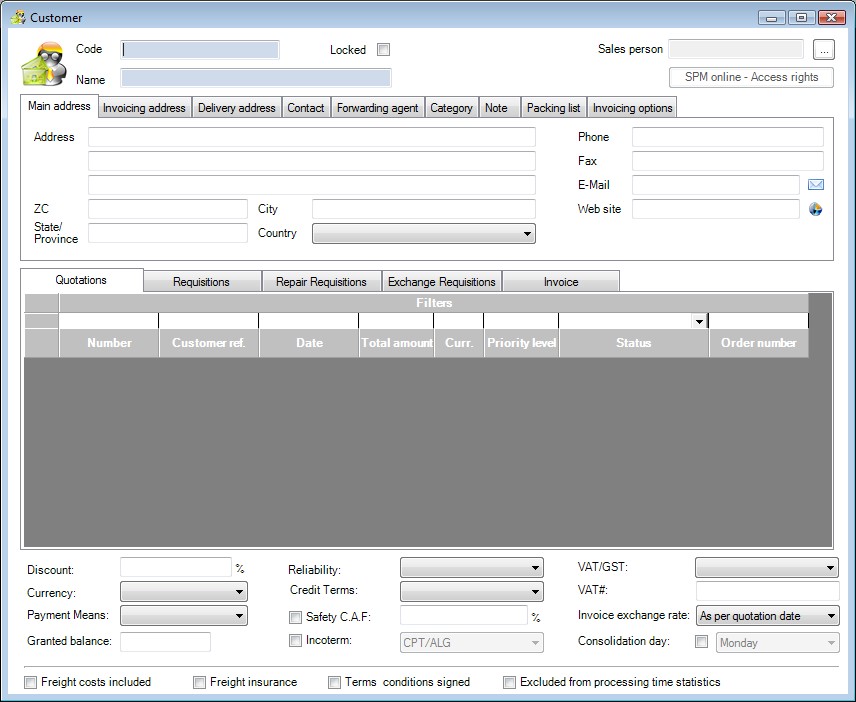
Currency - Default currency in almost document created for this customer.
Invoice exchange rate - Enables to define default values into Customer Invoices.(see Customer Invoice/Exchange rate selection method)
A customer always have an unique Code (cage code) and Name.
To choose a customer or to select a customer, type the code or the name (at your convenience) in a Customer field and then push the [Enter] key.
If it exist, SPM will find and link this customer :
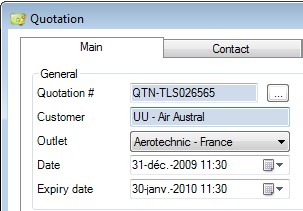
If the entry doesn't match, an available customer list will appears :
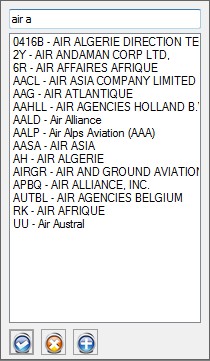
The list is an intuitive list refreshed instantaneously when you type letters or digits. Code or Name search are allowed.
A customer can be locked. Only users who have the Lock user rights Customer/Lock can lock or unlock a customer. Once locked, it will be impossible to create a new customer order (Requisition, Exchange Requisition and Repair Requisition) or a new Delivery Note (Shipping). The following message appears in it occurs :

 See also - Customer Balance - Unpaid Invoice Statement -
See also - Customer Balance - Unpaid Invoice Statement -
A customer always have an unique Code (cage code) and Name. Main address enables to type the customer's main address which will be the default invoicing and delivery address.
When using a Customer into a document, the Customer's Main address will be seen as the Main outlet.
Invoicing address tab and Delivery address tab enables to define another or many other address for invoicing and delivery.
One address can be set as default address in place of the Main address in the Invoicing address tab and in the Delivery address tab.
Once a customer is selected in a customer order (or customer quote), main address or default address will be copied by default.
If the customer has more than one address, the user will be able to select the wished address in the document :
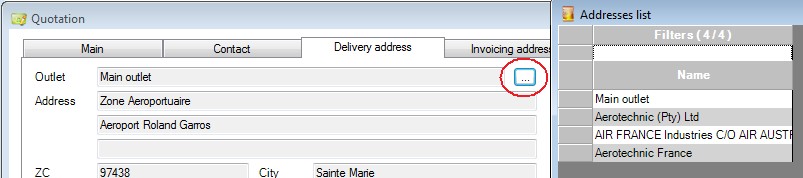
This tab enables to define contact in side the customer company or person which is an interlocutor for this customer.
Use push-down menu (by right clicking) to open the contact form :
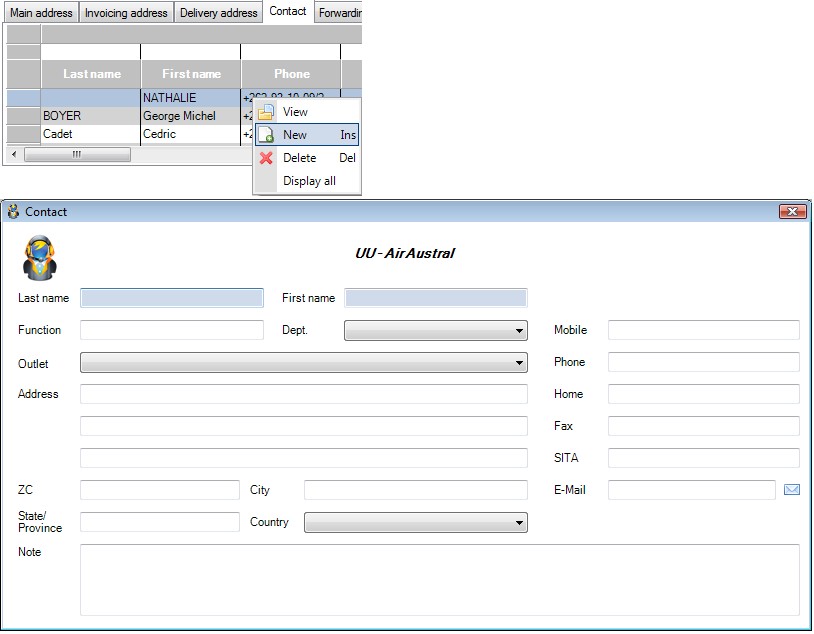
By default, Phone and Fax numbers will be copied form the Customer form.
This tab enables to add (to link) one or more forwarding agent to a customer.
Use the push-down menu by right clicking to update the list of linked forwarding agents.
The list of existing forwarding agent is proposed but you can create a new forwarding agent at this point if it's necessary.
A customer may have one or more account with a forwarding agent. This account can be saved in the account column :
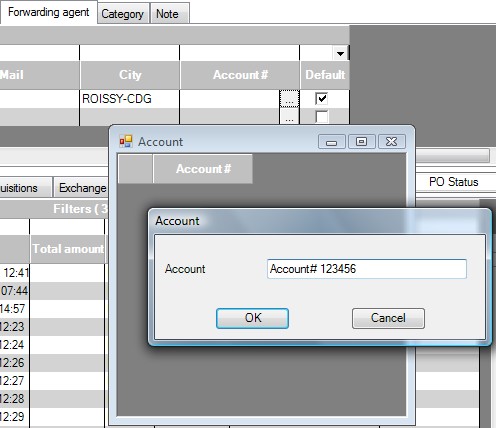
This tab enables to select the categories of the customer :

The list of Customer classification is managed in the general data (see General Data).
This tab enables to add the Packing list default information for new deliveries created for this customer :
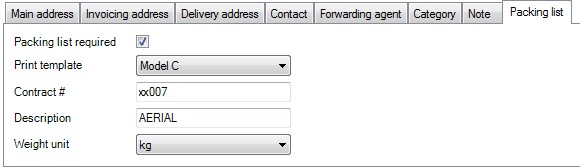
 See also : Packing List/Print template
See also : Packing List/Print template
This tab enables to parameters some invoicing options:
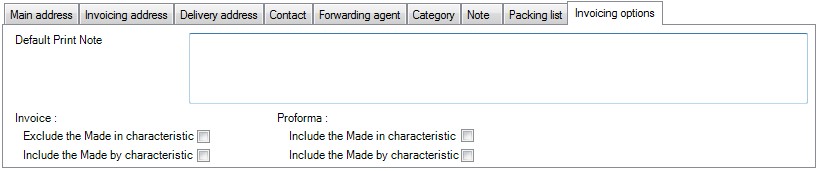
The Exclude the Made in characteristic will stop import of Made in and Made by into the default Invoice characteristics.
Include the Made in characteristic and Include the Made by characteristic enable to import automatically this characteristic into the invoice or in the pro forma invoice.
When this option is activated, the field will be added even if the value is not known.
 See also : Invoice/Characteristics
See also : Invoice/Characteristics

Each tabs enable to list the order or the quote in relation with the customer.
The PO Status button open a powerfully tool which merge information about orders, deliveries and Invoices. Please consult PO Status for more information.

 See also - Pre-payment requested
See also - Pre-payment requested See also : Third party
See also : Third party
Created with the Freeware Edition of HelpNDoc: Free Web Help generator